Learn how to properly test your screen for dead pixels with this comprehensive guide. Discover step-by-step methods to identify dead or stuck pixels, understand their causes, and explore tools like White screen Check for accurate testing.
Optimize your screen performance by addressing display issues effectively. This guide ensures you have the expertise to diagnose and troubleshoot pixel problems confidently.
What Are Dead Pixels and Why Test for Them?
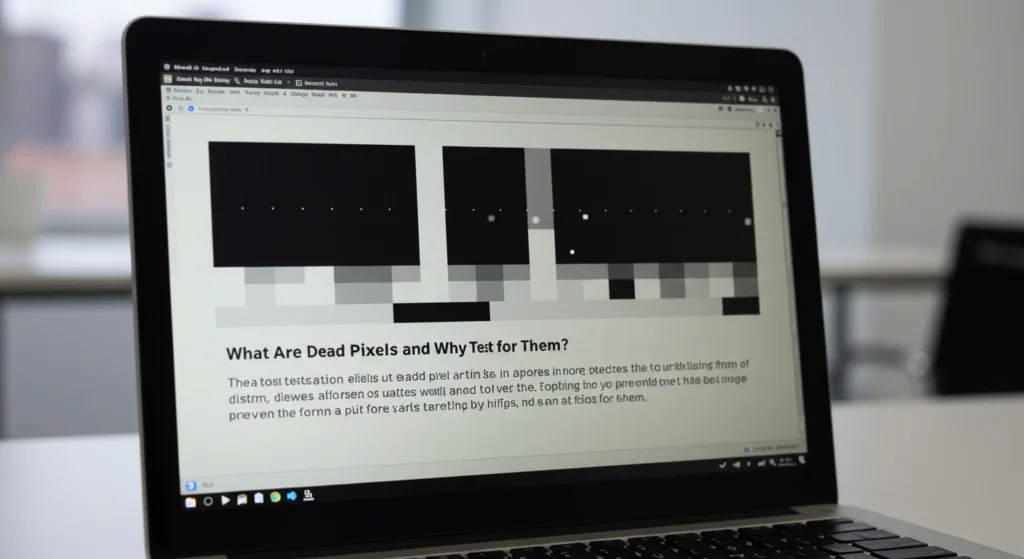
Dead pixels are tiny spots on your screen that fail to display color, often appearing as black, white, or a single color. Testing for dead pixels is crucial to ensure your monitor, TV, or smartphone screen performs optimally. Identifying these issues early can save you from costly repairs or replacements. Regular testing helps maintain display quality for gaming, design, or everyday use.
Understanding Dead Pixels vs. Stuck Pixels
Dead pixels are completely non-functional, showing no color, while stuck pixels display a single color (red, green, or blue). Both can disrupt your viewing experience, but stuck pixels are sometimes fixable. Knowing the difference helps you choose the right testing and repair approach.
Why Dead Pixel Testing Matters
Testing your screen for dead pixels ensures you catch display issues early. For professionals like graphic designers or gamers, even one dead pixel can affect performance. Testing is also vital when buying a new device to verify its quality before the warranty period ends.
Tools You Need to Test Your Screen for Dead Pixels
Before testing, gather the right tools to ensure accurate results. You don’t need expensive software—many free, reliable options exist online. A clean screen and proper lighting are also essential for spotting pixel issues.
Essential Tools for Dead Pixel Testing
- Online Testing Tools: Websites like Whitescreen Check offer free, user-friendly platforms to test for dead pixels using solid color backgrounds.
- Screen Cleaning Supplies: A microfiber cloth ensures your screen is free of dust or smudges that could mimic dead pixels.
- Stable Lighting: Test in a well-lit room to avoid glare or shadows that obscure pixel defects.
Choosing the Right Testing Platform
Opt for trusted platforms like White screen Check, which cycles through red, green, blue, black, and white screens to reveal pixel issues. Ensure the tool is compatible with your device, whether it’s a monitor, laptop, or smartphone.
Step-by-Step Guide to Testing Your Screen for Dead Pixels
Follow these steps to test your screen effectively. This process is simple, takes about 10 minutes, and can be done at home without technical expertise.
Step 1: Prepare Your Screen
Clean your screen with a microfiber cloth to remove dust or smudges. Set your display to its native resolution and ensure it’s connected to a stable power source. Dim ambient lighting to reduce glare.
Step 2: Access a Dead Pixel Testing Tool
Visit a reliable testing site like White screen Check. These platforms display solid colors to help you spot dead or stuck pixels. Alternatively, download free software like Dead Pixel Tester for offline use.
Step 3: Cycle Through Color Screens
Run the test by cycling through solid colors (red, green, blue, black, and white). Examine each screen closely for anomalies. Dead pixels appear as black dots, while stuck pixels show as persistent colored spots.
Step 4: Inspect for Dead or Stuck Pixels
Move your eyes across the screen systematically, focusing on small sections. Use a magnifying glass for smaller screens like smartphones. Note the location of any defective pixels for further action.
Step 5: Document and Take Action
If you find dead or stuck pixels, take a screenshot or mark their locations. Check your device’s warranty for repair or replacement options. For stuck pixels, try pixel-fixing software before seeking professional help.
Common Causes of Dead Pixels
Dead pixels can result from manufacturing defects, physical damage, or wear over time. Understanding these causes helps you prevent further issues and make informed decisions about repairs.
Manufacturing Defects
Some screens have dead pixels due to errors during production. Testing new devices within the return period is critical to avoid being stuck with a faulty product.
Physical Damage
Dropping or pressing too hard on your screen can damage pixels. Handle devices carefully and use protective cases to minimize risks.
Wear and Tear
Over time, pixels can fail due to prolonged use, especially in older displays. Regular testing helps you monitor your screen’s health and plan replacements.
How to Fix Stuck Pixels (If Possible)
While dead pixels are usually permanent, stuck pixels can sometimes be fixed. Use these methods cautiously, as results vary.
Software-Based Fixes
Pixel-fixing tools flash rapid color changes to “massage” stuck pixels back to normal. Tools like JScreenFix or online platforms can be effective for minor issues.
Manual Pressure Method
Gently press the stuck pixel with a soft cloth while the screen is off. Turn the screen on and check if the pixel functions. Avoid excessive pressure to prevent further damage.
When to Seek Professional Help
If software or manual fixes don’t work, contact your device manufacturer or a professional repair service. Check warranty terms to avoid unnecessary costs.
Preventing Dead Pixels in the Future
Proactive care can extend your screen’s lifespan and reduce the risk of dead pixels. Follow these tips to maintain display quality.
Proper Handling and Storage
Avoid physical stress on your screen. Use padded cases for laptops and phones, and don’t stack heavy objects on monitors.
Regular Cleaning
Clean your screen weekly with a microfiber cloth to prevent dust buildup, which can mimic pixel issues. Avoid harsh chemicals that could damage the display.
Monitor Usage Habits
Reduce screen burn-in by lowering brightness and using screen savers. For OLED displays, vary content to prevent pixel wear.
FAQs About Testing for Dead Pixels
Structured Data Opportunity: FAQ Schema
What is a dead pixel?
A dead pixel is a non-functional spot on your screen that doesn’t display color, often appearing black.
How do I know if I have a dead pixel?
Use a testing tool like Whitescreen Check to cycle through solid colors and spot black or colored dots.
Can dead pixels be fixed?
Dead pixels are usually permanent, but stuck pixels may be fixed with software or gentle pressure.
How often should I test my screen?
Test new devices immediately and check older screens every 6–12 months to catch issues early.
Conclusion
Testing your screen for dead pixels is a simple yet essential task to maintain display quality. By using tools like White screen Check, following a structured testing process, and understanding pixel issues, you can diagnose problems confidently.
Regular testing, careful handling, and timely repairs ensure your screen performs at its best, whether for work, gaming, or entertainment.
Still Curious About Dead Pixels?
Have you ever noticed a tiny black dot on your screen and wondered if it’s a dead pixel? Testing your screen is quick and easy with tools like Whitescreen Check. Try it today and share your experience—did you find any pixel issues, or is your display flawless? Let us know in the comments!
