A white screen for monitor checking is a simple yet powerful tool to diagnose display issues like dead pixels, brightness inconsistencies, or backlight bleeding. Whether you’re troubleshooting a new monitor or ensuring your screen performs at its best, a full white screen test helps reveal imperfections.
At WhiteScreenCheck.com, we provide a free, easy-to-use white screen tool to test your monitor’s health in seconds. Read on to learn how to use it effectively and ensure your display delivers top-notch performance.
What Is a White Screen for Monitor Checking?
A white screen test displays a solid white background across your monitor to help identify issues like dead pixels, uneven brightness, or backlight bleed. By filling the screen with pure white, you can spot inconsistencies that might not be visible during regular use. This test is especially useful for LCD, LED, and OLED monitors, whether you’re a gamer, designer, or casual user.
Why use it? It’s a quick, free way to check your monitor’s health without needing specialized software.
Next, let’s explore why a white screen is ideal for diagnosing display issues.
Why Use a White Screen to Check Your Monitor?
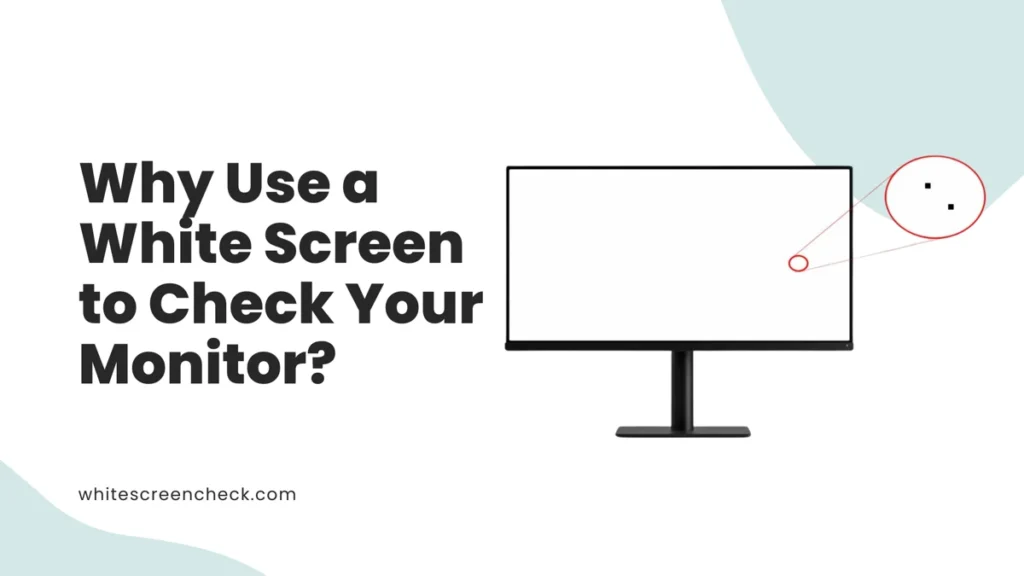
A white screen is perfect for monitor diagnostics because it maximizes brightness and reveals flaws that other colors might hide. White light stresses the display’s backlight and pixels, making issues like dead pixels (dark spots), stuck pixels (bright spots), or clouding (uneven brightness) stand out. It’s also great for spotting dust or smudges during screen cleaning.
Pro Tip: Test in a dark room to better see backlight bleed or clouding.
Now that you know why it’s effective, let’s dive into how to use a white screen test.
How to Use a White Screen for Monitor Testing?
Using a white screen to check your monitor is straightforward. Follow these steps to ensure accurate results:
- Visit a White Screen Tool: Go to WhiteScreenCheck.com and select the full-screen white mode.
- Enter Full-Screen Mode: Click the toggle to expand the white screen across your monitor.
- Dim the Room: Lower ambient light to spot subtle issues like backlight bleed.
- Inspect Closely: Look for dark or bright spots (dead/stuck pixels), uneven patches (clouding), or glowing edges (backlight bleed).
- Switch Colors (Optional): Test with red, green, blue, or black screens to check color accuracy or pixel performance.
Tip: Zoom in on suspicious areas to confirm pixel issues.
Let’s now look at specific issues a white screen can help you identify.
What Monitor Issues Can a White Screen Detect?
A white screen test can uncover several common monitor problems. Here’s what to look for:
- Dead Pixels: Tiny black dots where pixels fail to light up.
- Stuck Pixels: Bright spots (red, green, or blue) that don’t blend with the white background.
- Backlight Bleed: Glowing patches, often near the edges, caused by uneven backlighting.
- Clouding: Uneven brightness spots or patches on LCD/LED screens.
- Color Shifts: Grayish or tinted areas indicating poor color uniformity.
Each issue affects your viewing experience, so early detection is key.
Curious about dead pixels specifically? Let’s break that down next.
Can a White Screen Find Dead Pixels?
Yes, a white screen is one of the best tools for spotting dead pixels. Since a white background requires all pixels to light up fully, any pixel that’s dark or off will stand out as a tiny black dot. To confirm, switch to other colors (like red, green, or blue) to see if the dot persists—it might be a stuck pixel instead.
Note: Some monitors have a few dead pixels, which may be covered under warranty if excessive.
Wondering about backlight bleed? Let’s cover that next.
How Does a White Screen Reveal Backlight Bleeding?
Backlight bleeding appears as glowing or yellowish patches, usually along the edges of a monitor, when viewed on a white screen in a dark room. This happens when light from the backlight leaks unevenly through the display panel. A white screen test makes these imperfections visible by pushing the backlight to its maximum output.
Fixing Tip: Minor bleed may be normal, but severe cases might require a warranty claim or professional repair.
Next, let’s discuss how a white screen helps with brightness and uniformity.
How to Check Monitor Brightness and Uniformity?
Brightness uniformity refers to how evenly light is distributed across your screen. A white screen test highlights “clouding” or uneven patches where some areas appear brighter or darker. To test:
- Display a full white screen on WhiteScreenCheck.com.
- Look for cloudy patches or darker zones.
- Compare brightness in the center versus the edges.
Uneven brightness can affect color accuracy, especially for designers or photographers.
Now, let’s explore whether a white screen is safe for all monitor types.
Is a White Screen Safe for OLED Monitors?
Yes, a white screen is safe for OLED monitors for short-term testing. However, prolonged use of a solid white screen can risk burn-in on OLED displays, where static images leave faint marks. To minimize risk:
- Limit white screen use to 1–2 minutes.
- Switch between colors (white, black, red, etc.) during testing.
- Lower brightness during the test.
For LCD/LED monitors, extended white screen use is harmless.
Let’s now look at how a white screen aids color calibration.
Can a White Screen Help with Color Calibration?
A white screen is a great starting point for color calibration, especially for designers or photographers. It helps you assess whether your monitor displays “true white” without grayish or yellowish tints. To calibrate:
- Use a white screen to check for color shifts.
- Adjust your monitor’s RGB settings or use calibration software.
- Compare with other test colors (red, green, blue) for accuracy.
For precise calibration, consider a hardware calibrator alongside our free tool.
Next, let’s answer some common questions about white screen testing.
FAQs About White Screen for Monitor Checking
What is a white screen used for when testing a monitor?
A white screen fills your display with pure white to reveal issues like dead pixels, backlight bleed, or uneven brightness. It’s a simple diagnostic tool for assessing monitor health.
How can I check my monitor’s uniformity?
Display a full white screen in a dim room and look for cloudy patches or uneven brightness. Consistent light across the screen indicates good uniformity.
Can I use a white screen to find dead pixels?
Yes, dead pixels appear as tiny black dots on a white screen. Switch to other colors to confirm if they’re dead or stuck pixels.
What causes backlight bleeding on a white screen?
Backlight bleed occurs when light leaks unevenly through the monitor’s edges, visible as glowing patches on a white screen, often due to panel imperfections.
Is a white screen safe for long use on OLED monitors?
Short-term use (1–2 minutes) is safe, but prolonged white screen display on OLEDs can risk burn-in. Alternate colors and lower brightness for safety.
Where can I get a full white screen for display testing?
Visit WhiteScreenCheck.com for a free, full-screen white test tool that also offers red, green, blue, and black screens.
How do I detect color shifts or gray spots on a monitor?
Use a white screen to spot grayish or tinted areas. Adjust monitor settings or use calibration tools to correct color inaccuracies.
What screen colors are best for monitor diagnostics?
White, black, red, green, and blue screens are ideal. White reveals dead pixels and bleed, while other colors help test pixel functionality and color accuracy.
Conclusion: Keep Your Monitor in Top Shape
A white screen for monitor checking is a must-have tool for anyone wanting to ensure their display performs flawlessly. From spotting dead pixels to diagnosing backlight bleed or uneven brightness, our free tool at WhiteScreenCheck.com makes it easy. Test your monitor today, toggle between colors, and catch issues early. Visit us now to start your free screen test and keep your display in top shape!
