Want to Test for Dead Pixels on Your Monitor? This guide is your go-to resource. It walks you through easy steps using online tools like whitescreencheck.com to detect dead or stuck pixels—those annoying dots that ruin your screen’s clarity. Whether you’re a gamer, designer, or casual user, early detection can save you from costly repairs or returns.
You’ll learn how to run a white screen test, identify pixel issues, and even try fixing them. Regular testing ensures top display performance. Ready to take control of your screen’s health? Have you ever mistaken a dead pixel for dust like I once did?
Ever stared at your monitor, wondering if that weird flicker or odd patch is a real problem? A white screen test can be your best friend here. It’s a simple way to spot issues like dead pixels, color inaccuracies, or hardware glitches that mess with your display.
Whether you’re a gamer, a designer, or just someone who needs a reliable screen, knowing how to test your monitor online matters. It saves you time, money, and the headache of guessing what’s wrong.
I remember the first time I noticed a tiny black dot on my screen. I thought it was dirt, so I scrubbed at it like a fool—only to realize it was a dead pixel. Frustrating? Absolutely. But running a white screen test online helped me confirm the issue in minutes. I felt empowered, not stuck, because I had a clear answer without tearing apart my setup or calling tech support.
This blog post will walk you through running a white screen test like a pro. You’ll learn step-by-step how to do it, what to look for, and why it’s a game-changer for your monitor’s health. I think you’ll be surprised at how easy it is to diagnose problems and take control of your display’s performance.
So, stick with me. By the end, you’ll have the tools and confidence to test your monitor and spot issues before they become a bigger hassle. Let’s dive in and get your screen sparkling clean—or at least figure out why it’s not!
How to Test for Dead Pixels on Your Monitor
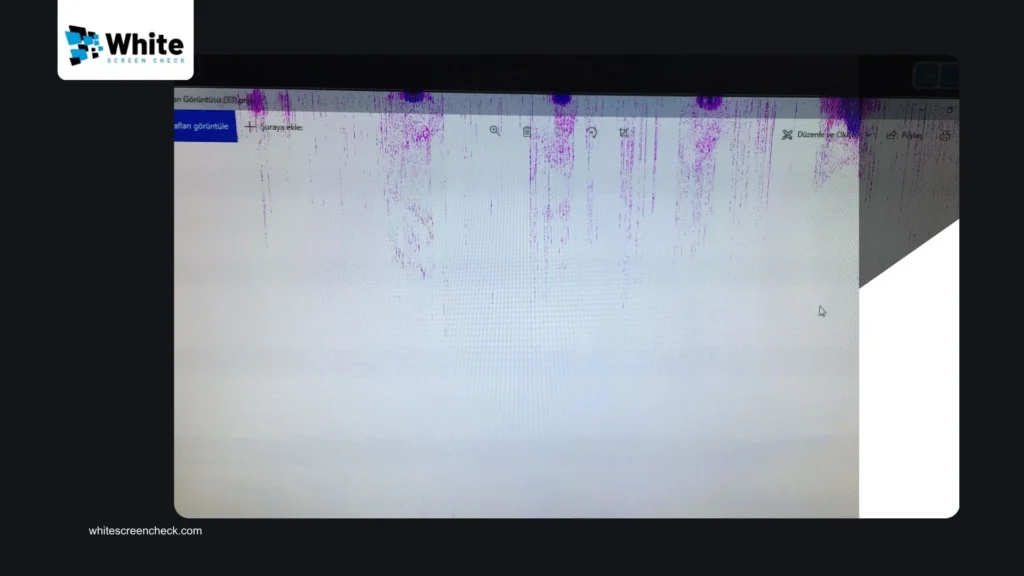
Dead pixels can be a real pain, showing up as tiny, stubborn dots that disrupt your screen’s clarity. Whether you’re gaming, working, or binge-watching, spotting these flaws early is key. This guide explains how to test for dead pixels on your monitor using simple online tools, ensuring you catch issues fast. Follow these steps to keep your display in top shape.
What Are Dead Pixels and Why Test for Them?
Dead pixels are small spots on your monitor that don’t display correctly, often appearing as black, white, or colored dots. They happen when a pixel’s transistors fail, refusing to light up or change color. Testing for them helps you confirm if your screen has defects, especially after buying a new monitor. Catching dead pixels early can save you from warranty headaches or a subpar viewing experience.
How to Run a Dead Pixel Test Online
Online tools make testing for dead pixels a breeze. Here’s how to do it:
- Visit a trusted site like whitescreencheck.com or deadpixeltest.org.
- Select a solid color test (white, black, red, green, or blue).
- Make your browser full-screen to cover the entire monitor.
- Inspect the screen closely for any dots that don’t match the color.
- Switch between colors to check for stuck or dead pixels.
Each color helps reveal different pixel issues, so don’t skip any.
What to Look for During the Test
Focus on spotting anomalies. Dead pixels stay black or white regardless of the screen’s color, while stuck pixels show a single color (like red) that doesn’t change. Scan slowly, especially in bright or dark tests, as small dots can be easy to miss. If you’re unsure, use a magnifying glass or move closer to the screen for a better view.
What to Do If You Find Dead Pixels
Found a dead pixel? Don’t panic. First, try running a pixel-fixing tool, which flashes colors to “wake up” stuck pixels. If that fails, check your monitor’s warranty—many brands offer replacements for excessive dead pixels. For minor issues, you might choose to live with it, but document the problem with screenshots for future reference.
Tips for Preventing and Managing Pixel Issues
Preventing dead pixels is tough since they’re often manufacturing defects, but you can minimize risks:
- Avoid pressing hard on your screen to prevent pixel damage.
- Run regular tests every few months to catch issues early.
- Keep your monitor clean to avoid mistaking dust for dead pixels.
Testing regularly with tools like whitescreencheck.com keeps your monitor’s performance in check, ensuring a crystal-clear display.
Test for Dead Pixels on Your Monitor
Testing for dead pixels helps ensure your monitor displays images perfectly. These six frequently asked questions guide you through the process with clear, actionable answers.
How do I know if my monitor has dead pixels?
Look for small, fixed dots that appear black, white, or a single color (like red) on your screen. Run a test on whitescreencheck.com using solid colors to spot them. Dead pixels don’t change with the screen’s color, unlike dust or smudges.
What’s the best online tool to test for dead pixels?
Websites like whitescreencheck.com and deadpixeltest.org are top choices. They offer simple, free tests with solid colors (white, black, red, green, blue) to reveal dead or stuck pixels. Just go full-screen and inspect carefully for any irregularities.
Can I fix dead pixels on my monitor?
Dead pixels are usually permanent, but stuck pixels might be fixed. Try a pixel-fixing tool that flashes colors to revive them. If that doesn’t work, check your warranty—many manufacturers replace monitors with multiple dead pixels.
How often should I test my monitor for dead pixels?
Test your monitor every 3-6 months or after buying a new one. Regular checks catch issues early, especially during warranty periods. Use tools like whitescreencheck.com to scan for dead pixels and other display problems.
What’s the difference between dead and stuck pixels?
Dead pixels are completely unresponsive, appearing black or white. Stuck pixels display a single color (like green) that doesn’t change. Test with solid colors on whitescreencheck.com to identify them. Stuck pixels may be fixable; dead pixels often aren’t.
Do dead pixels spread or get worse over time?
Dead pixels typically don’t spread, as they’re isolated defects. However, more may appear if the monitor has manufacturing flaws. Run tests regularly to monitor your screen’s health and contact the manufacturer if issues worsen.
