Green Screen to Test Laptop Screen: A Simple Guide
Hey there! Ever wondered how a green screen could help you check your laptop screen? Yep, we’re diving into that today! At WhiteScreenCheck.com, we’re all about making screen testing fun, easy, and super useful. Whether you’re a video creator, a Zoom pro, or just curious about your display, a green screen test online might be your new go-to trick. Let’s break it down with a chill vibe and some handy tips—ready?
Why Use a Green Screen to Check Your Monitor?
You’ve probably seen those wild green screen videos where creators swap backgrounds like magic. But did you know a green screen can also reveal how well your laptop screen performs? It’s not just for Hollywood—it’s a legit way to spot issues like color glitches, dead pixels, or funky brightness. Plus, it’s kinda cool to mess around with!
Here’s the deal: a solid green background tests how evenly your screen handles a single color. Any weird spots or flickers? You’ll see ‘em right away. Let’s explore how to make it happen and why it’s worth a shot.
How Does a Green Screen Test Work?
So, what is a green screen anyway? It’s a bright, solid color (usually green) used in video and photography to swap out backgrounds—think chroma key magic. But for testing, it’s simpler: you just display a full green screen and watch how your monitor handles it.
Here’s the quick rundown:
- Fire up a green screen on your display (we’ve got one ready for you here at WhiteScreenCheck.com).
- Look for uneven patches, dim spots, or color shifts.
- Boom—you’ve just checked your screen’s quality!
It’s like giving your laptop a mini health checkup. Easy, right?
Setting Up Your Green Screen Test
No need for a fancy green screen setup—we’re keeping it DIY and stress-free. You don’t even need a physical green sheet (though that’s dope for video stuff). For this, all you need is your laptop and our site.
Step 1: Load the Green Screen
Head to WhiteScreenCheck.com, hit our green screen test tool, and let that vibrant green fill your screen. Fullscreen mode is your bestie here—maximize it for the full effect!
Step 2: Check the Basics
- Brightness: Does the green look even all over? Any dark corners?
- Color Accuracy: Is it a true green, or does it lean yellowish?
- Pixels: See any tiny black or stuck dots? Those might be dead pixels.
Step 3: Play Around
Move your cursor, open a window, or tilt your screen. Notice anything funky? You’re basically a screen detective now!
Green Screen vs. Other Colors: Why Green?
Okay, so why not a blue screen or a white one? Great question! Green’s a standout color—bright, bold, and easy for your eyes (and tech) to pick up. Compared to a green screen vs. blue screen, green usually pops more and shows flaws faster. White’s cool too (we’ve got that covered), but green’s got that chroma key fame for a reason—it’s a pro at revealing details.
Cool Uses Beyond Testing
Testing’s just the start. A green screen background can level up your video game too! Here’s some inspo:
- Zoom Calls: Swap in a beach vibe for your next meeting.
- YouTube Vibes: Make slick green screen videos without breaking the bank.
- Streaming: Add a virtual background for that pro streamer look.
All this from a simple green screen to check monitor? Yep, it’s multitasking like a champ!
How to Fix Issues You Spot
Found something off during your green screen test? Don’t sweat it—here’s what to do:
- Uneven Brightness: Tweak your display settings or check for dust on the screen.
- Dead Pixels: Try a pixel-fixer app (no promises, but worth a shot).
- Color Weirdness: Update your graphics driver or calibrate your screen.
Still stuck? Might be time to call in the pros—but at least you’ve got the scoop now!
DIY Green Screen Tips for Video Creators
Wanna take it further? Setting up a DIY green screen for videos is a blast. Grab a green sheet or paint a wall, snag some decent lighting (no shadows, please!), and you’re golden. Pair it with chroma key software like OBS or Premiere, and you’re ready to roll. Affordable, fun, and perfect for that green screen photography or streaming setup you’ve been dreaming of.
Best Tools for Green Screen Fun
Need some gear? Here’s the lowdown:
- Green Screen Editing Software: Try DaVinci Resolve (free!) or Filmora for easy edits.
- Lighting: Softbox lights work wonders for a smooth green screen effect.
- Affordable Green Screen Solutions: A $10 green fabric from a craft store does the trick!
No need to go broke—keep it simple and creative.
Wrap-Up: Try the Green Screen Test Today!
So, there you go—a chill guide to using a green screen to check monitor health and have some fun along the way. Whether you’re troubleshooting your laptop or dreaming up a green screen video, WhiteScreenCheck.com’s got your back. Pop over, load up our green screen test, and see what’s up with your screen. Let us know how it goes—happy testing!
What’s the point of a green screen test?
It’s a quick way to check your laptop screen for color issues, dead pixels, or brightness probs—all with one solid green vibe!
How do I remove a green screen background?
For videos, use chroma key software like OBS or Adobe Premiere. For testing, just close the tab—ha!
Green screen or blue screen—which is better?
Green’s brighter and more common, but blue works too. For testing, green’s usually the MVP.
Can I use a green screen for Zoom?
Totally! Set up a green screen for Zoom, enable the virtual background option, and bam—pro vibes.
What’s the best green screen for video?
A smooth, evenly lit green screen background—cloth or painted wall—paired with good lighting. Keep it cheap and cheerful!
How do I set up green screen lighting?
Use soft, even lights (like LED panels) and avoid shadows. Point ‘em at the screen, not your face, for best results.
Is a DIY green screen worth it?
100%! It’s cheap, easy, and gets the job done for testing or video projects.
Why does my green screen look weird on my monitor?
Could be a display issue—uneven color or brightness. Try our test to figure it out!